For a lot of organizations, websites are these things we’re compelled to build for our customers, constituents, or fans. They need one because “everyone has one” especially their competitors. In my experience, organizations with this mentality treat their website like cheesy infomercial appliances, and once the site “goes live” little to no resources are spent maintaining it.
Websites are like pets. They’re a long-term commitment. They need constant care and attention. And just like your pet, if you neglect your website bad things will happen. Organizations who to not dedicate resources to website maintenance are punching their one-way train ticket to Hackedville.
- Keep System up to date:It may seem obvious, but ensuring you keep all software up to date is vital in keeping your site secure. This applies to both the server operating system and any software you may be running on your website such as a CMS or forum. When website security holes are found in software, hackers are quick to attempt to abuse them.Also, make sure that you have up to date Spyware / Malware / Anti Virus protection on any computer that connects to the site via FTP and SSH. Run a scan on these machines and fix whatever issues arise.
- SQL Injection: SQL injection attacks are when an attacker uses a web form field or URL parameter to gain access to or manipulate your database. When you use standard Transact SQL it is easy to unknowingly insert rogue code into your query that could be used to change tables, get information and delete data. You can easily prevent this by always using parametrized queries, most web languages have this feature and it is easy to implement.
- XSS:Cross site scripting is when an attacker tries to pass in JavaScript or other scripting code into a web form to attempt to run malicious code for visitors of your site. When creating a form always ensure you check the data being submitted and encode or strip out any HTML.
- Error Messages:Be careful with how much information you give away in your error messages. For example if you have a login form on your website you should think about the language you use to communicate failure when attempting logins. You should use generic messages like “Incorrect username or password” as not to specify when a user got half of the query right. If an attacker tries a brute force attack to get a username and password and the error message gives away when one of the fields are correct then the attacker knows he has one of the fields and can concentrate on the other field.
- Server Side Form validation: Validation should always be done both on the browser and server side. The browser can catch simple failures like mandatory fields that are empty and when you enter text into a numbers only field. These can however be bypassed, and you should make sure you check for these validation and deeper validation server side as failing to do so could lead to malicious code or scripting code being inserted into the database or could cause undesirable results in your website.
- Passwords: Change all FTP user account passwords. Make sure the passwords you reset are secure. Use upper and lower case lettering and numbers. Everyone knows they should use complex passwords, but that doesn’t mean they always do. It is crucial to use strong passwords to your server and website admin area, but equally also important to insist on good password practices for your users to protect the security of their accounts.
-
File Uploads: Allowing users to upload files to your website can be a big website security risk, even if it’s simply to change their avatar. The risk is that any file uploaded however innocent it may look, could contain a script that when executed on your server completely opens up your website. If you have a file upload form then you need to treat all files with great suspicion. If you are allowing users to upload images, you cannot rely on the file extension or the mime type to verify that the file is an image as these can easily be faked. Even opening the file and reading the header, or using functions to check the image size are not full proof. Most images formats allow storing a comment section which could contain PHP code that could be executed by the server.
-
SSL: SSL is a protocol used to provide security over the Internet. It is a good idea to use a security certificate whenever you are passing personal information between the website and web server or database. Attackers could sniff for this information and if the communication medium is not secure could capture it and use this information to gain access to user accounts and personal data.
-
Security Tools: Once you think you have done all you can then it’s time to test your website security. The most effective way of doing this is via the use of some website security tools, often referred to as penetration testing or pen testing for short.
There are many commercial and free products to assist you with this. They work on a similar basis to scripts hackers will use in that they test all know exploits and attempt to compromise your site using some of the previous mentioned methods such as SQL injection.
References:
http://infospace.ischool.syr.edu/2012/02/07/how-to-keep-your-website-secure-and-avoid-hacking/
http://www.anhosting.com/blog/2011/05/9-ways-to-make-your-website-secure/
http://www.creativebloq.com/web-design/website-security-tips-protect-your-site-7122853


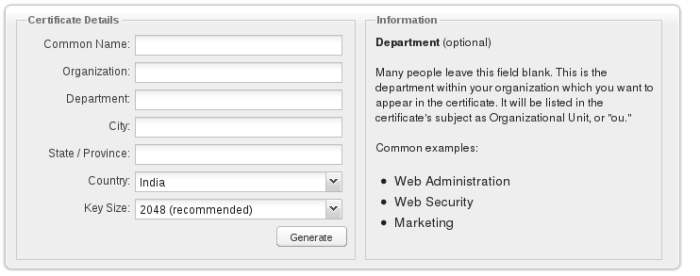







 .
.
